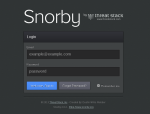 Hi, this is me again. This time I’m offering an update of my old post about how to install Snorby on CentOS as some readers have found some errors and problems. Though I’ve created this post for CentOS 6.5, this article may help you also if you’re trying to install Snorby on CentOS 6.4.
Hi, this is me again. This time I’m offering an update of my old post about how to install Snorby on CentOS as some readers have found some errors and problems. Though I’ve created this post for CentOS 6.5, this article may help you also if you’re trying to install Snorby on CentOS 6.4.
Now it’s easier to use wkhtmltopdf and I’ve also added a section to make the installation of ruby cleaner. Ok let’s start!
First, we’re installing some packages and we’re also going to install the EPEL repository.
yum install http://dl.fedoraproject.org/pub/epel/6/x86_64/epel-release-6-8.noarch.rpm yum groupinstall "Development Tools" yum install openssl-devel readline-devel libxml2-devel libxslt-devel mysql mysql-devel mysql-libs mysql-server urw-fonts libX11-devel libXext-devel fontconfig-devel libXrender-devel unzip wget xorg-x11-server-Xvfb libyaml libyaml-devel gdbm-devel tcl-devel db4-devel libffi-devel
Now we are going to download and compile ImageMagick.
cd /opt wget http://ftp.sunet.se/pub/multimedia/graphics/ImageMagick/ImageMagick.tar.gz tar xvfz ImageMagick.tar.gz cd ImageMagick-* ./configure make make install ldconfig /usr/local/lib
OK, time for wkhtmltopdf. In the past I had problems with the static version, that’s why I decided to compile it. The latest version works fine for me. Visit http://wkhtmltopdf.org/ and download the latest wkhtmltopdf for your Linux architecture 32 bits or 64 bits. I’m using the 64 bits version.
cd /opt wget https://github.com/wkhtmltopdf/wkhtmltopdf/releases/download/0.12.0/wkhtmltox-linux-amd64_0.12.0-03c001d.tar.xz tar xvf wkhtmltox-linux-amd64_0.12.0-03c001d.tar.xz ln -s /opt/wkhtmltox/lib/libwkhtmltox.so.0 /usr/local/lib64/libwkhtmltox.so.0 ln -s /opt/wkhtmltox/bin/wkhtmltopdf /usr/local/bin/wkhtmltopdf ldconfig /usr/local/lib64
Thanks to this article I’ve used the instructions to create the rpm package for Ruby 1.9.3
cd /root
mkdir -p rpmbuild/{BUILD,BUILDROOT,RPMS,SOURCES,SPECS,SRPMS}
wget ftp://ftp.ruby-lang.org/pub/ruby/1.9/ruby-1.9.3-p484.tar.gz -P rpmbuild/SOURCES
wget https://raw.github.com/imeyer/ruby-1.9.3-rpm/master/ruby19.spec -P rpmbuild/SPECS
rpmbuild -bb rpmbuild/SPECS/ruby19.spec
yum localinstall /root/rpmbuild/RPMS/x86_64/ruby-1.9.3p484-1.el6.x86_64.rpm
Now we’re going to install bundler and Snorby
cd /opt gem install bundler wget -O snorby.zip --no-check-certificate https://github.com/Snorby/snorby/archive/master.zip unzip snorby.zip cd snorby-master
I’ve created an empty database for Snorby and I’ve configured a user with permissions for that database:
# mysql -u root -p Enter password: mysql> create database snorby; Query OK, 1 row affected (0.14 sec) mysql> grant all privileges on snorby.* to snorby@localhost identified by 'snorby'; Query OK, 0 rows affected (0.06 sec) exit
We’ve to create a database.yml config file and edit it. We’ll add the database password, the name of the database and the MySQL server hostname or IP address:
cp config/database.yml.example config/database.yml //This is the content of my file snorby: &snorby adapter: mysql username: snorby password: "snorby" host: localhost
OK, I hope you’re following and you’ve no errors so far. Edit the Gemfile file and follow these instructions:
Change: gem 'rake', '0.9.2' to gem 'rake', '> 0.9.2'
Add: gem 'thin' after gem 'json' so it shows like this:
gem 'json', '~> 1.7'
gem 'thin'
Comment the gem 'thin' line inside the group(:development) using a #. The files will look like this:
group(:development) do
gem "letter_opener"
# gem 'thin'
end
Add: gem 'orm_adapter' after gem 'netaddr' so it shows like this:
gem 'netaddr','~> 1.5.0'
gem 'orm_adapter'
We’re close. Edit the Gemfile.lock file.
Change the line rake (0.9.2) to rake (0.9.2.2)
We need a snorby_config.yml. Then you can edit thing like the domain for your Snorby installation. You have more information about configuration in Snorby’s official page.
cp config/snorby_config.yml.example config/snorby_config.yml
Let’s install Snorby. If installation is successful we’ll launch it using the thin server (thanks for the tip Mephux and of course thank you for Snorby)
bundle install rake snorby:setup rails server thin -e production
If everything is fine you’ll have Snorby listening on 0.0.0.0:3000, if you want to open the port use this iptables rule (adjust it for your needs of course 🙂 )
iptables -I INPUT -p tcp --dport 3000 -m state --state=NEW,ESTABLISHED,RELATED -j ACCEPT
And that’s it! Snorby is showing the login (user: snorby@snorby.org password: snorby) and the export to PDF function is working for me. I’ll try to offer more information about Snorby in the future.
Thank you Parvez and W.White for your comments and please let me know if you find errors.
Cheers!

